How to Disable Auto-Generated Teams Meeting Links in Outlook
Introduction
Outlook is configured by default to automatically add a Teams online meeting link when users schedule a meeting. Because of this feature, users don't have to manually create online meetings for each event.
However, we recognize that some users may prefer more control over their meeting settings. For those who wish to disable this default feature, we have provided the following instructions.
Instructions for Windows Users
Open Outlook. Click on the File option in the menu bar. Select Options.

Select Calendar on the left. Uncheck the checkbox next to “Add online meeting to all meetings.”
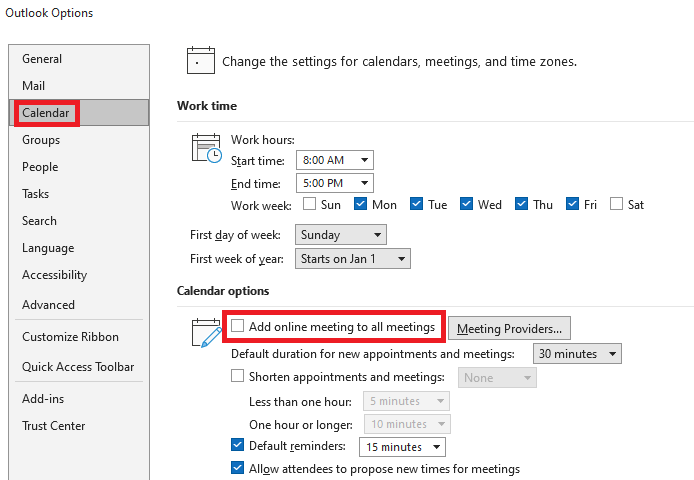
Instructions for Mac Users
Open Outlook. Click on the Outlook option in the menu bar. Click Settings.
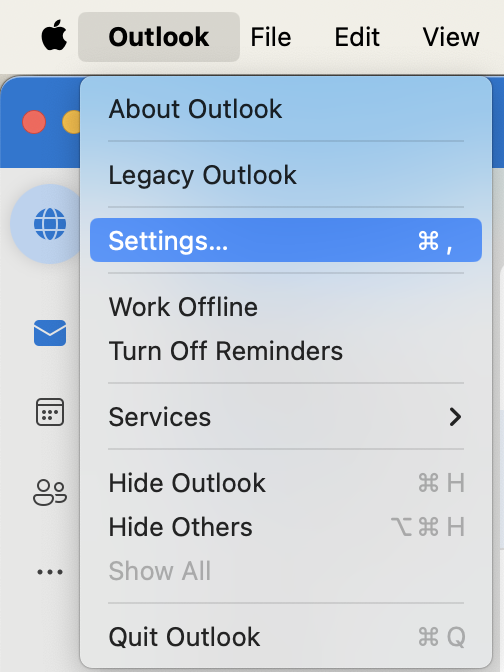
In the Settings pane, click Calendar.
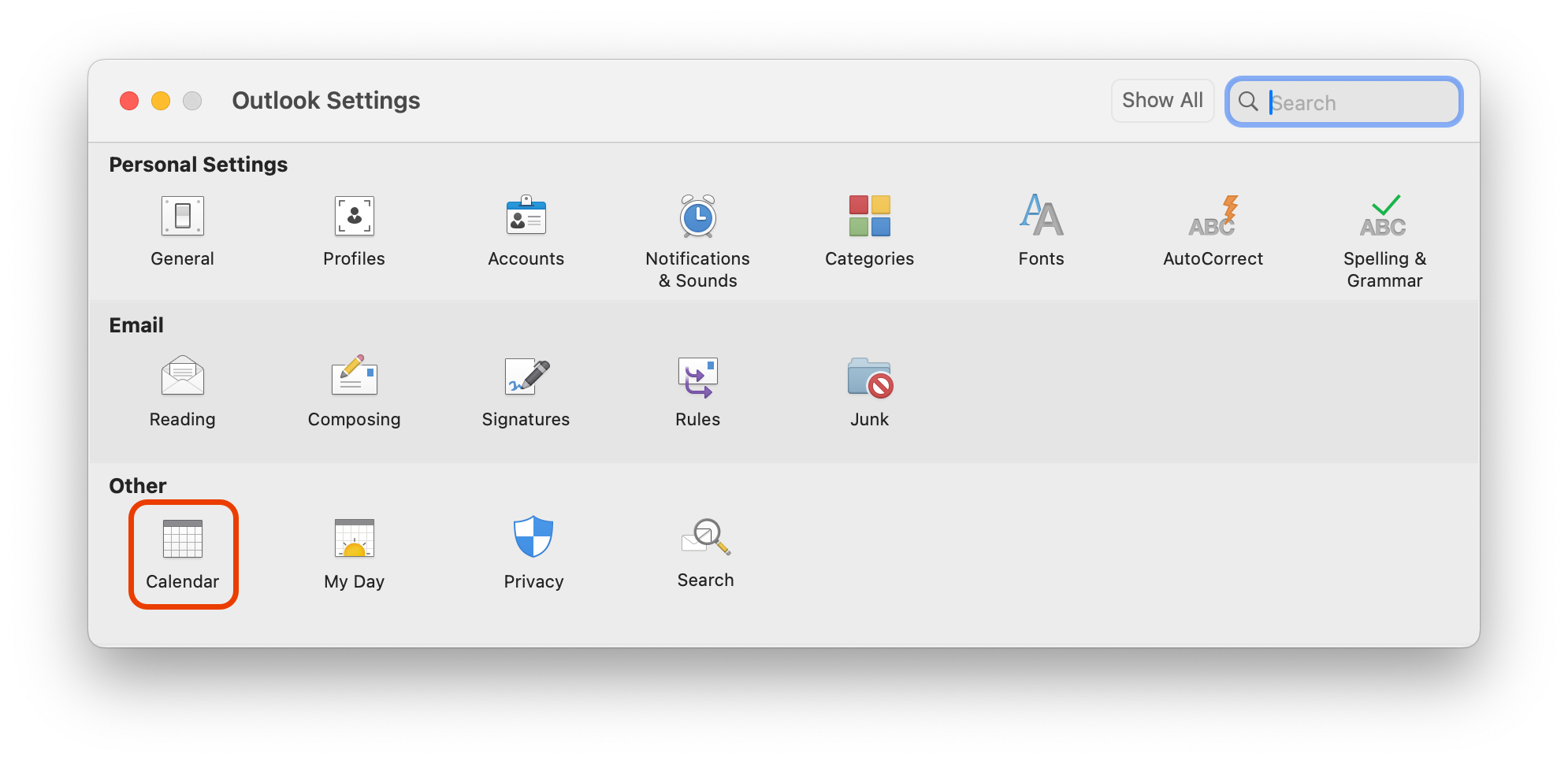
In the Calendar settings, click Configure next to the section labeled “Add online meeting to all events.”
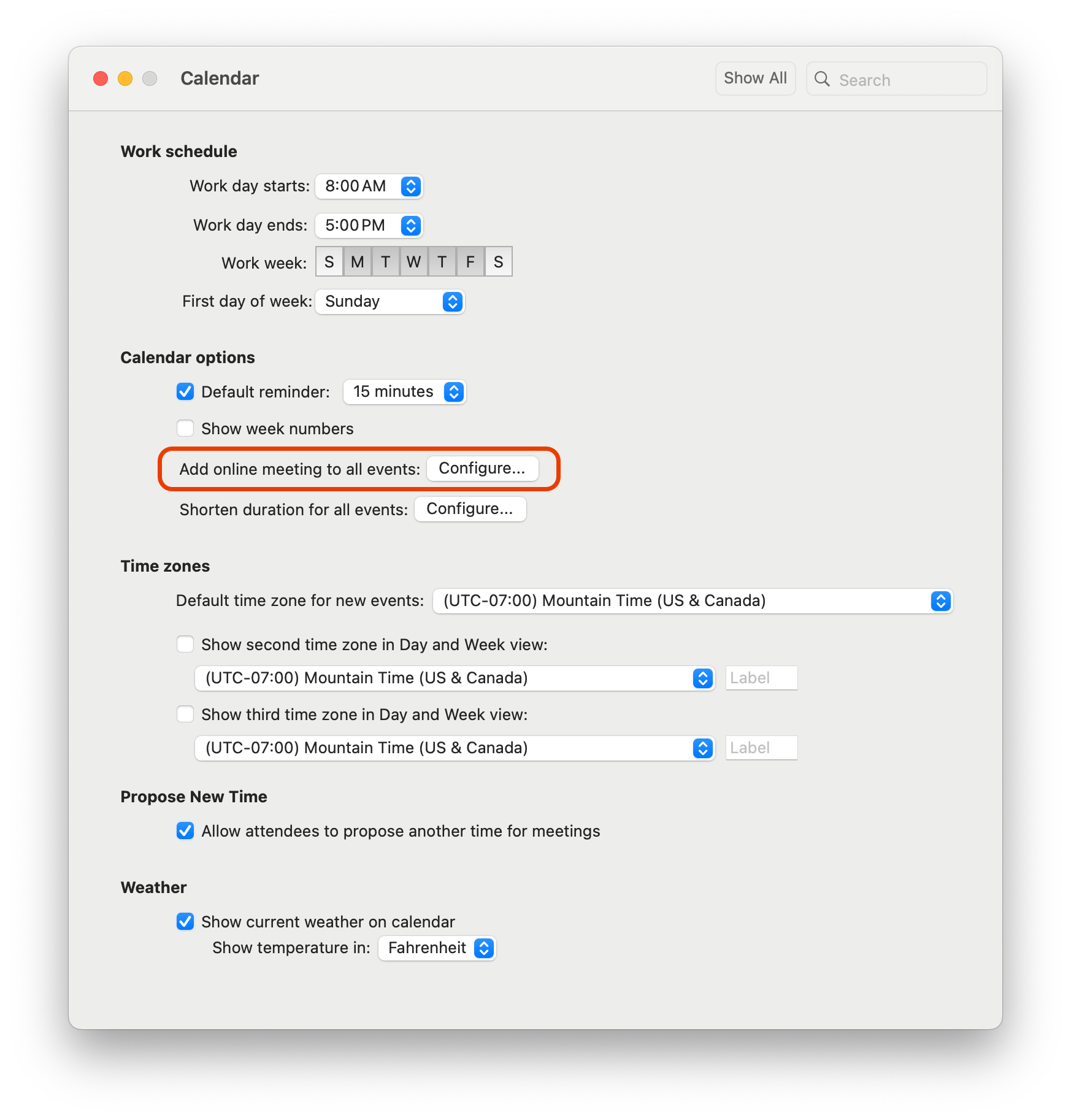
Uncheck the checkbox next to “Add online meeting to all meetings.” Click Save.
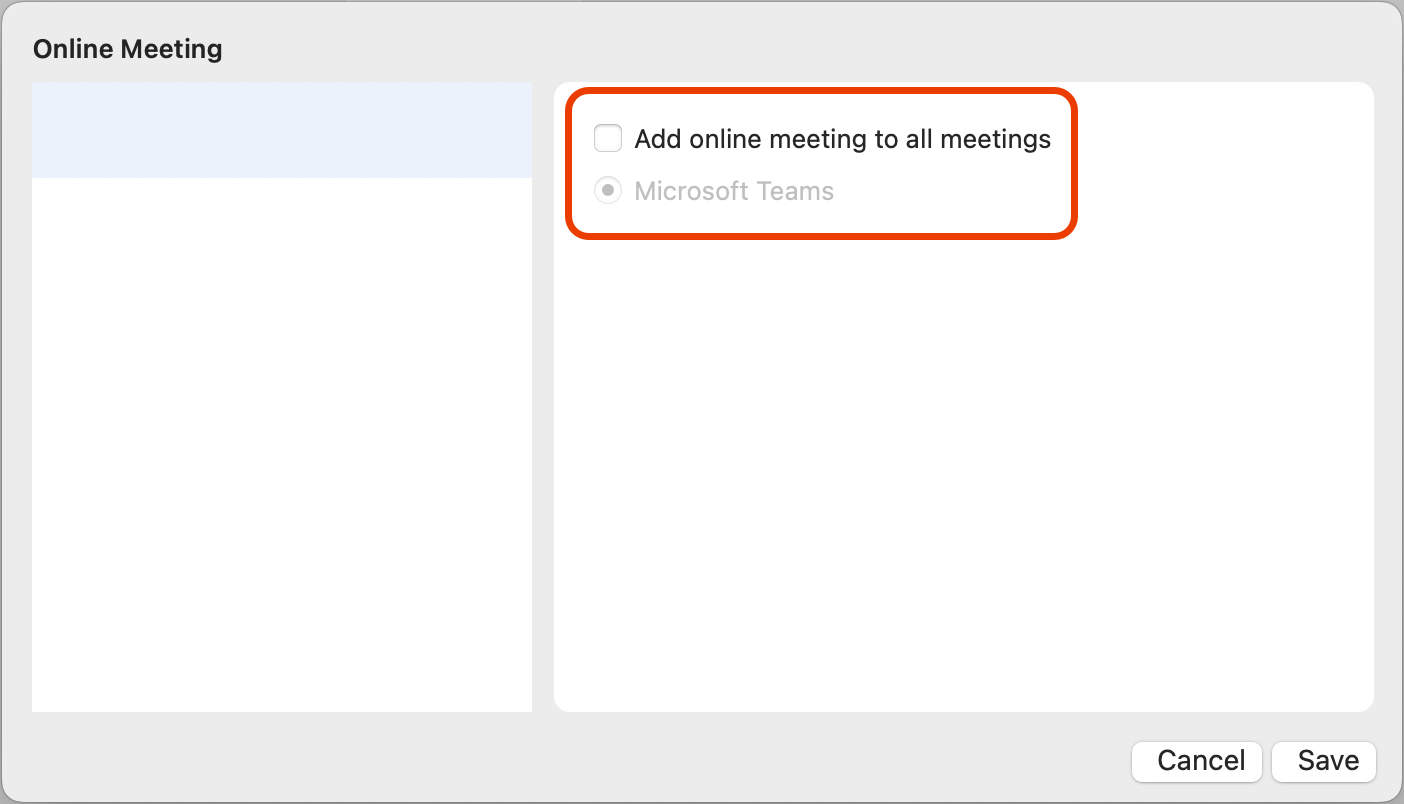
If you have any questions or need support, please contact the UVU Service Desk.
