How to Print to PDF on macOS
Published Date:
Description
macOS includes support for creating PDF files using a virtual printer. This allows users to "print" (create) a PDF file instead of physically printing the file.
This feature is available on macOS High Sierra (10.13) and higher.
Solution
Utilize the Print to PDF Function to Save a Printable Document as a PDF
Open the file you would like to save as a PDF.
Click the File tab across the top of the screen, then click Print (or press Command+P on your keyboard).
In the Print dialog box that appears, click the PDF dropdown menu located on the bottom left corner.
Select the Save as PDF option.
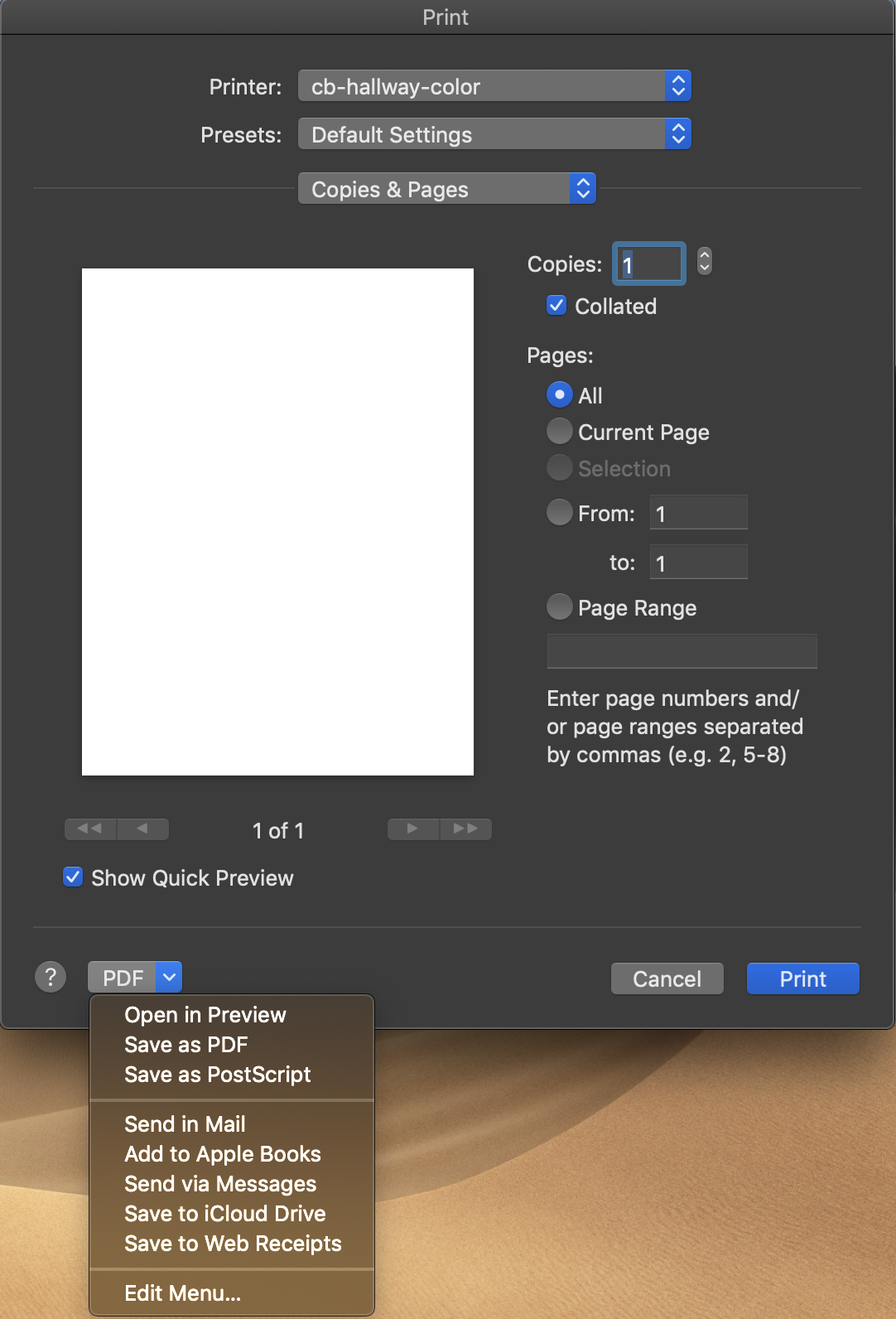
In the Save As dialog box that appears, select where you would like the PDF file to be saved, and add any relevant tags or document properties. Then click Save.
Related Articles
Contact Support
If you could not resolve your issue using the provided solution, please contact the Service Desk.
