Download SRI Information in the Format Approved by Academic Affairs
Published Date:
Description
Academic Affairs has approved a specific format for SRI information included in rank, tenure, and promotion (RTP) review files. This article outlines the steps for downloading this information in the approved format.
Solution
Log in to the SRI System and Navigate to the Desired Term
Log onto the SRI system from MyUVU (instructions are found on the Bi Services SRI page).
Check the Show Comparative Averages box as shown below:
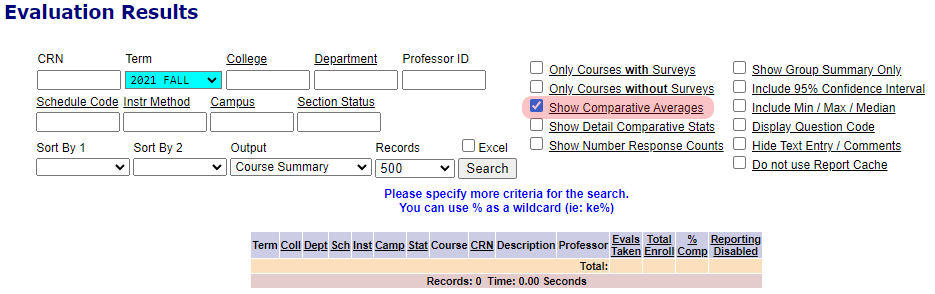
Select the term from the Term Drop-down menu that you are interested in and click the Search button.
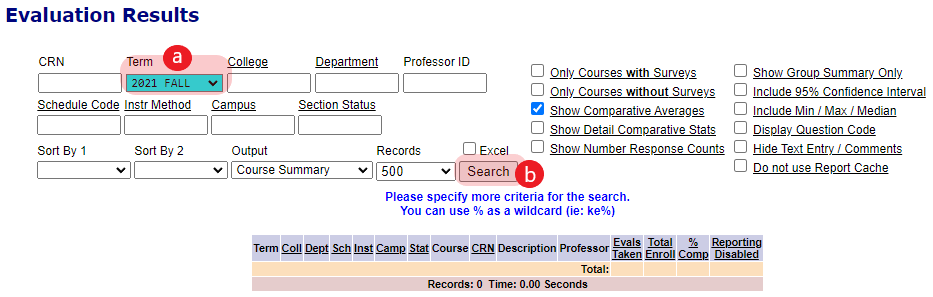
Click on the number in the Evals Taken column next to the class you want to download.
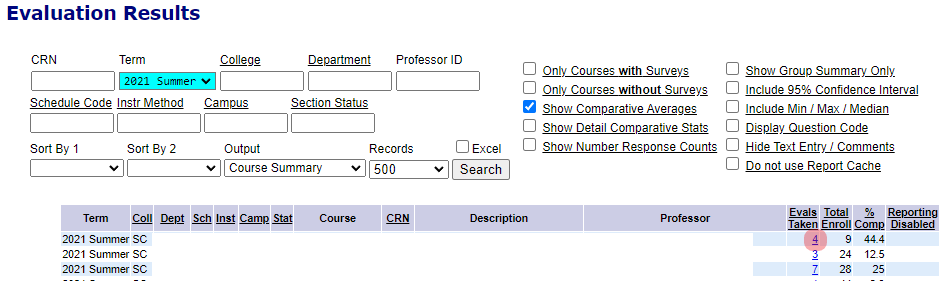
The SRI results for that class will be displayed along with the comparative averages (it may take a while to load).
Print or Save SRI Results
Click anywhere on the page and press Select all (Ctrl-A) from the browser’s Edit menu. Everything on the page should highlight.
Launch the print app by selecting the Print (Ctrl-P) menu item from the browser’s FIle menu.
Ensure that the Destination field says Save as PDF and select the Save button.
Save the file in the location of your choice.
⚠ Verify that the file has been saved to your computer or storage location. You can validate this by opening it from that location.
Once the file is completely saved, use your browser’s Back button to return to the class list.
Choose the next class if needed; follow the documented steps above to select another term or evaluations from a different class/course.
Related Articles
Contact Support
If you could not resolve your issue using the provided solution, please contact the Service Desk.
