How to Log in to Confluence - Jira - Trello - Statuspage Atlassian Products
Published Date:
Description
This article covers how to log in to Atlassian to access Confluence, Jira, Trello, and Statuspage.
This is done using your UVU Microsoft account. This applies to both individual (10XXXXXX@uvu.edu) and generic (mydepartment@uvu.edu) accounts.
Solution
How to Log in to Confluence - Jira - Trello - Statuspage Atlassian products
Go to https://start.atlassian.com. This will direct you to the login page where you should enter your uvid@uvu.edu (e.g., 10XXXXXX@uvu.edu) and click “Continue” to proceed to the UVU’s Microsoft login page. If you’re logging into a generic account, please enter the generic account email instead (e.g., mydepartment@uvu.edu).
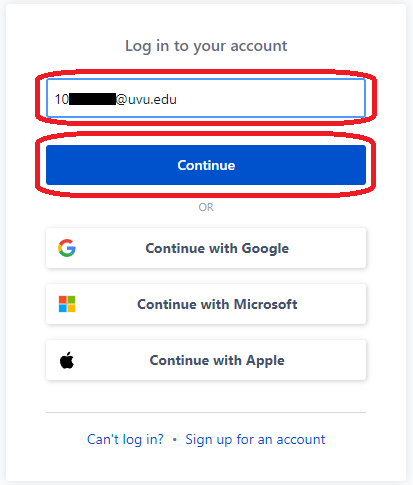
Please enter your uvid@uvu.edu (e.g., 10XXXXXX@uvu.edu) again and click “Next” to proceed to UVU’s Microsoft login page. Then enter your myUVU password, click “Sign in”, and respond to any authentication prompts if you are presented with one. If you’re logging into a generic account, please enter the generic account email instead (e.g., mydepartment@uvu.edu).
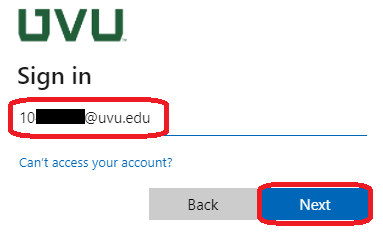
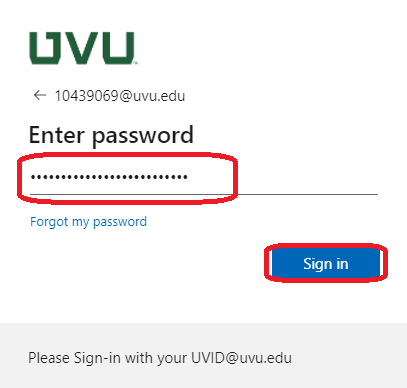
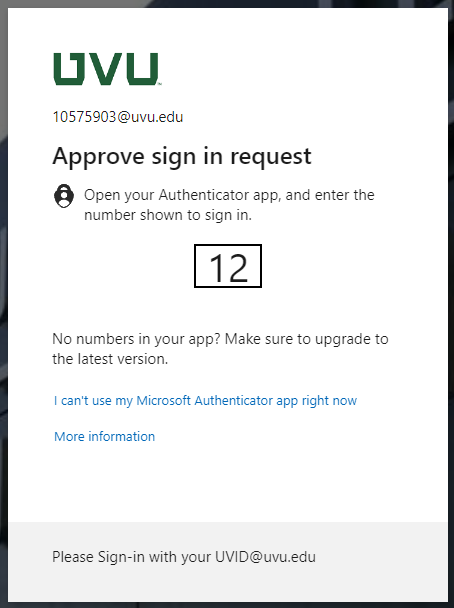
If you receive a permissions request prompt as shown below, click “Accept.”
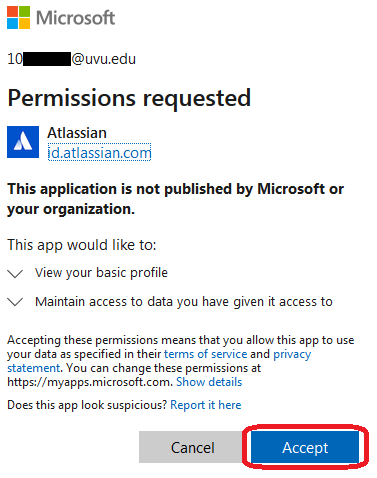
If you are asked whether or not to “Stay signed in?” please select an option of your choosing. You can select the “Don’t show this again” checkbox to suppress this prompt in the future.
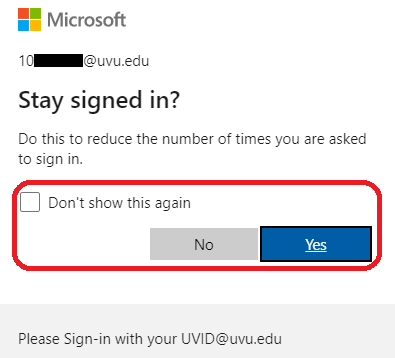
You should now be logged into Atlassian Cloud. From here, you can select the Atlassian product you are trying to access (Confluence, Jira, Trello, etc.).
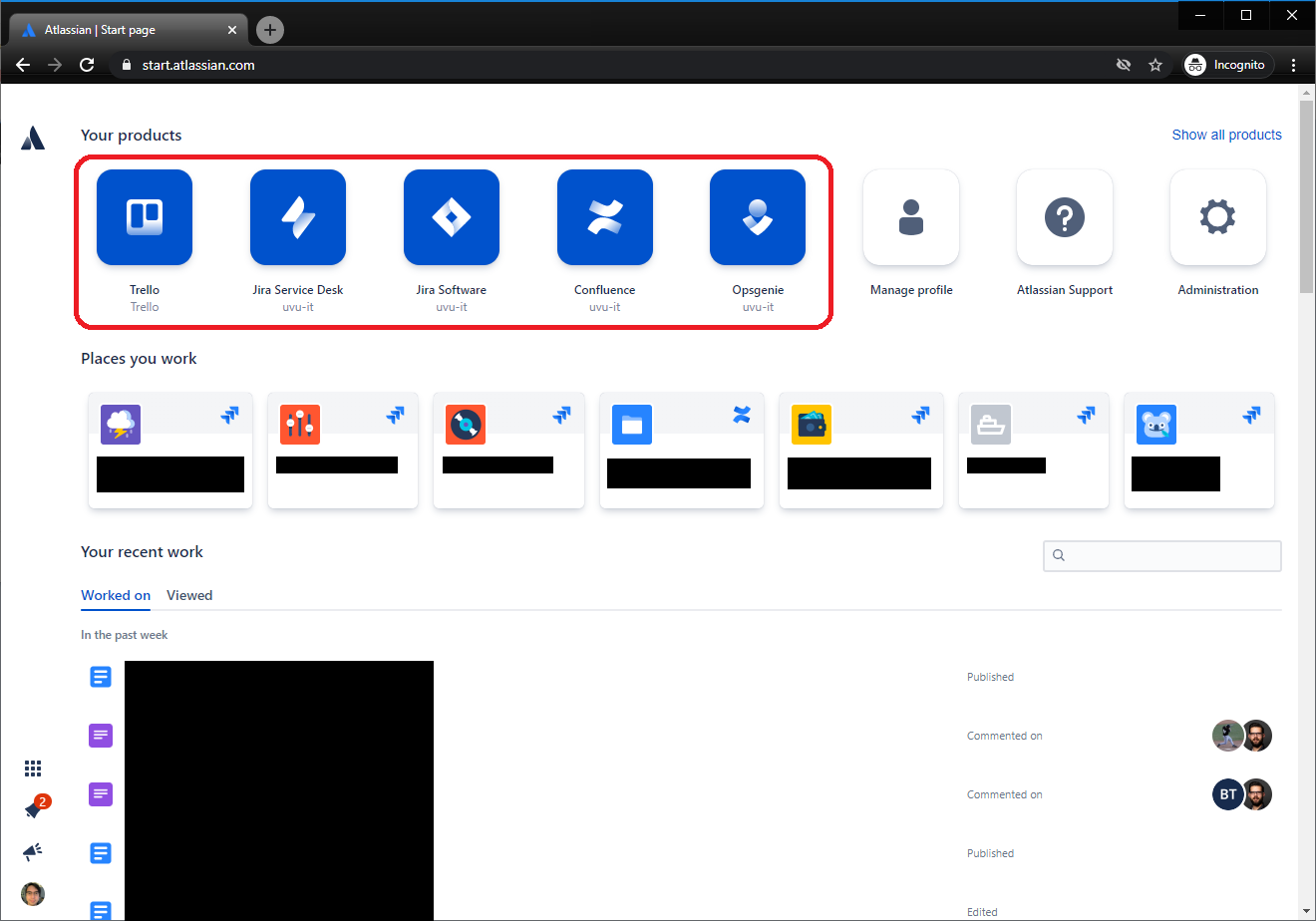
Related Articles
Contact Support
If you were unable to resolve your issue using the provided solution, please contact the Service Desk.
