How to Enroll in a Tuition Payment Plan
Published Date:
Description
This article covers how to enroll in a Tuition Payment Plan after you have registered for classes at UVU.
Before proceeding, students should be aware of the following:
Automatic Payments are only optional when paying with an Electronic Check or Credit Card.
It is the student’s responsibility to ensure funds are available in their bank for each payment. If your payment is rejected and returned to UVU by your bank for any reason, a non-refundable $20 returned check fee will be issued.
If you did NOT schedule automatic payments it is the student’s responsibility to make payments by the installment due day to avoid late fees. Dues dates are fixed and cannot be moved.
At the end of the enrollment process, you may print the agreement for your records, however, you MUST click continue to complete the payment plan.
Solution
Navigate to the Student Section on myUVU
Navigate to myUVU for Students and log in to your account.
Click on the Student tab.
Under the appropriate semester heading, you may select Set up a Payment Plan.
This section can also be found under Student < Paying For My Education on myUVU.
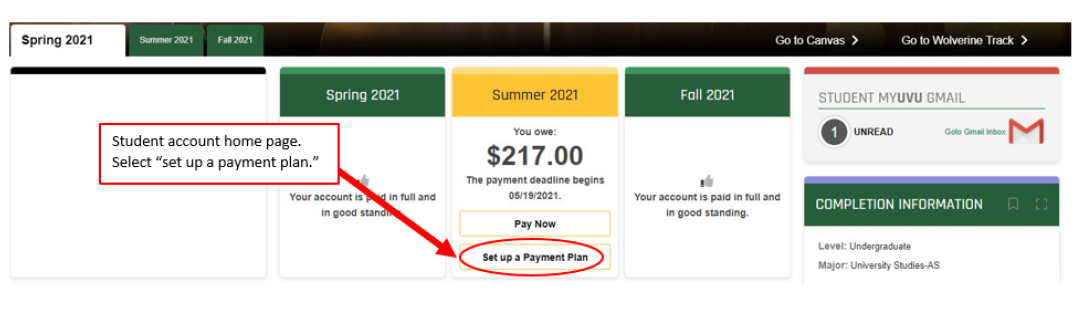
Enroll in Tuition Payment Plan
Select Enroll Now.
Select the current term from the drop-down menu and click Select
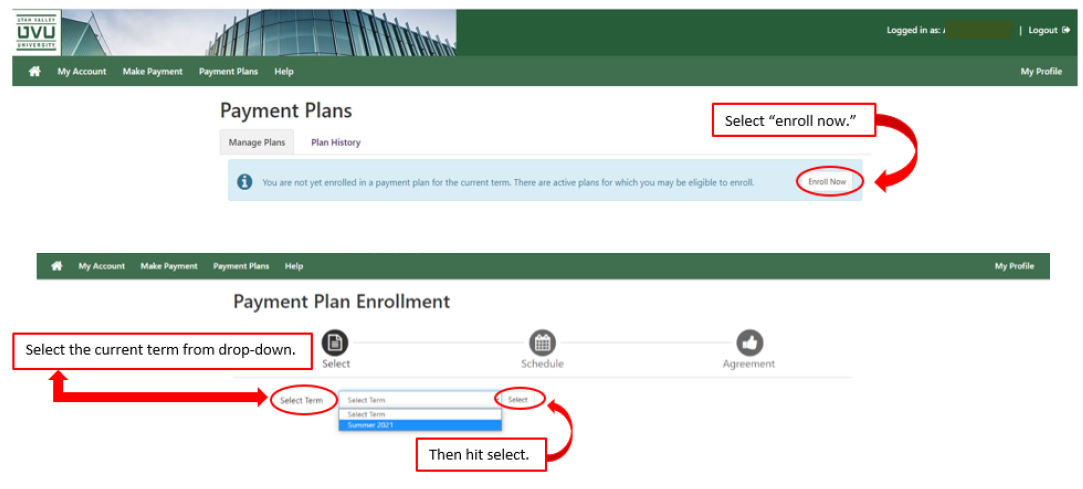
Click on Details to review what you are agreeing to and the information specific to your account. (Installment amounts, due dates, set up fee, etc.); Then click on Select.
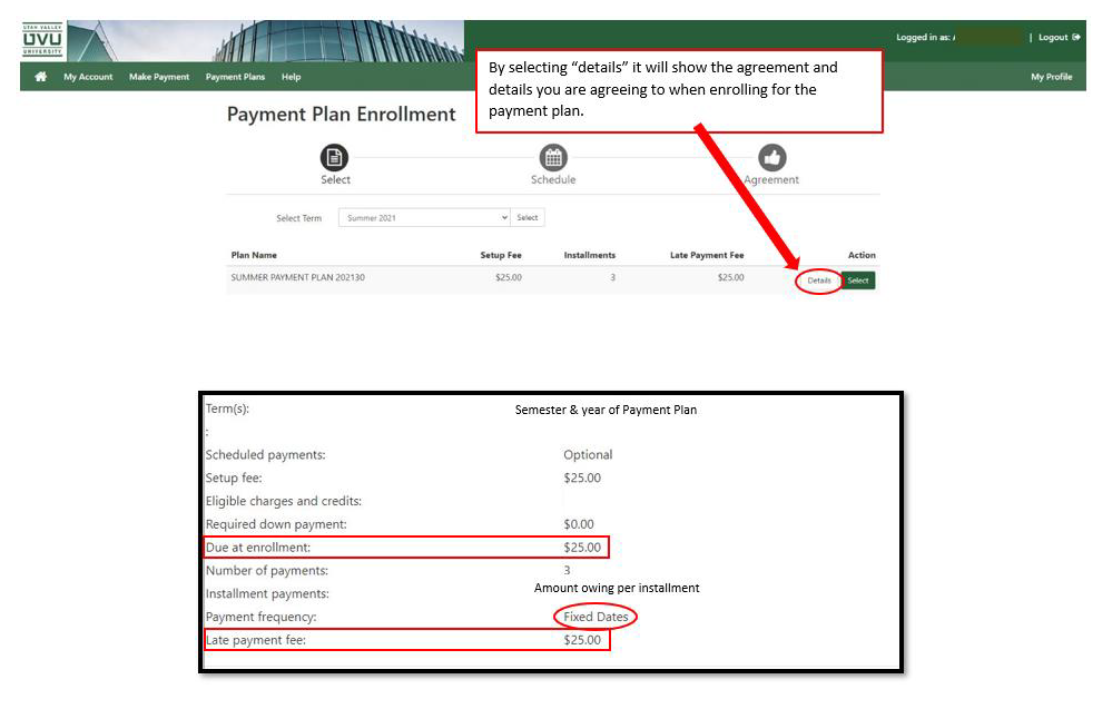
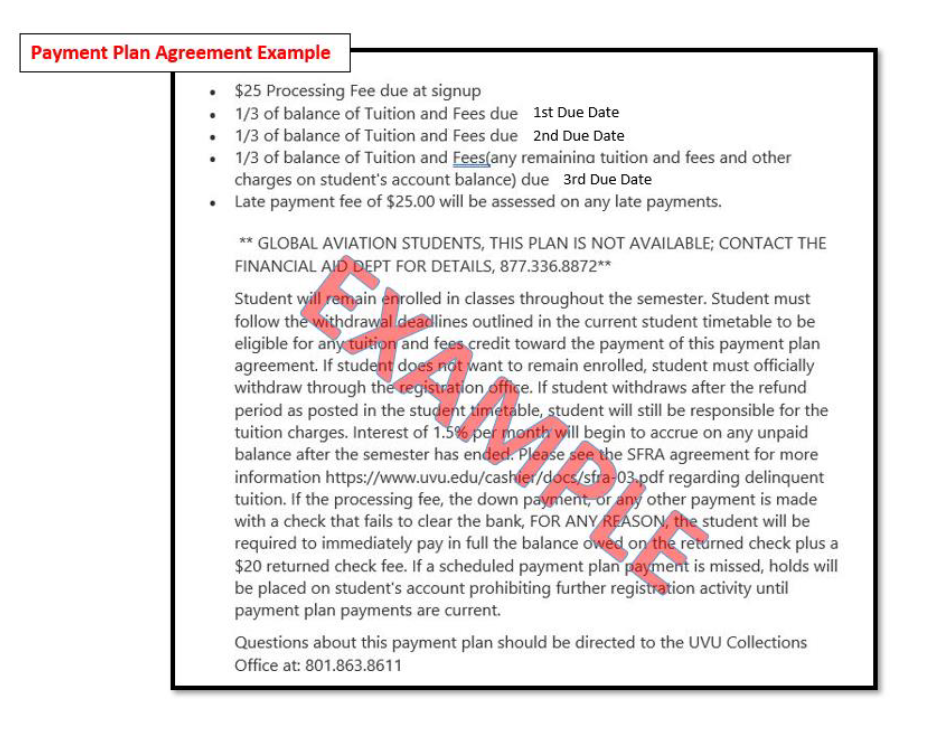
You should now see the page with the Eligible Charges and Credits and Payment Schedule boxes. Review this section under Set up Automatic Payments select Yes or No; then click Continue. Review your options carefully!
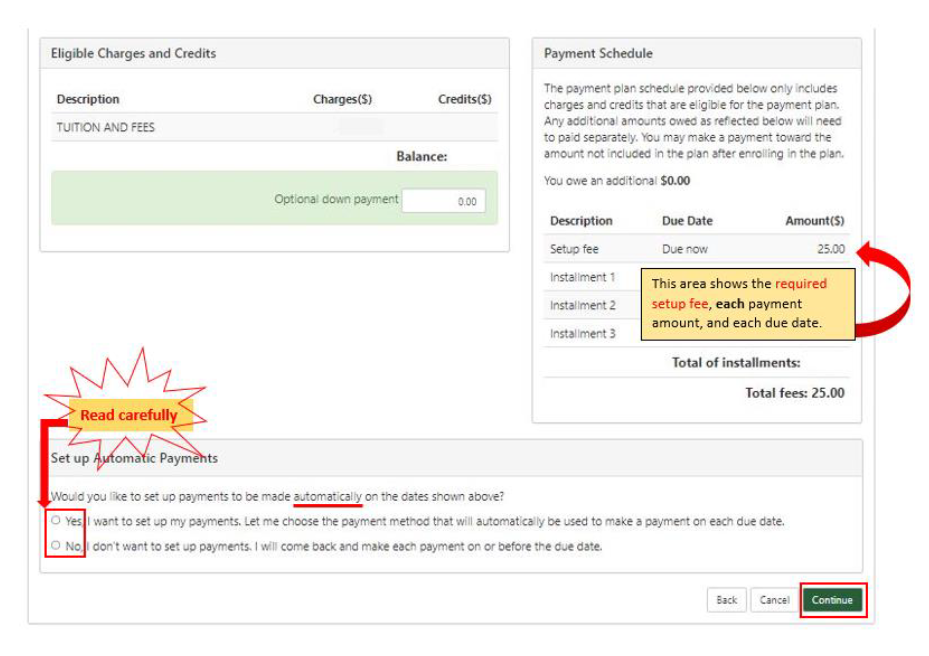
Select a payment method; then click Continue.
Credit Card (via PayPath) 2.85% processing fee.
Other Payment Methods – Electronic Check (from checking/savings).
Do NOT enter/use a debit card when using the E-check option.
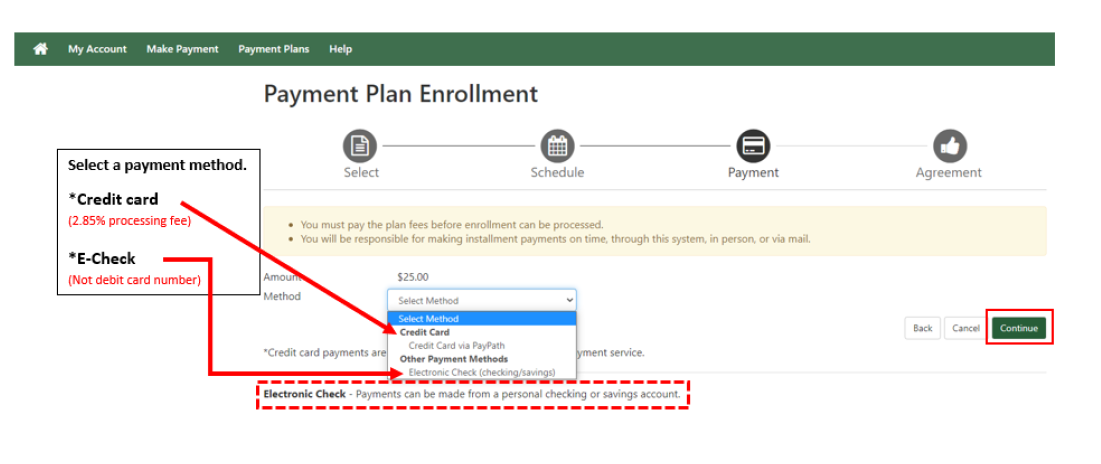
Review the Payment Plan Agreement.
Click the Checkbox at the bottom of the document if you agree with the terms and conditions.
If you do NOT agree to the terms and conditions you will NOT be enrolled.
Click on Continue to proceed and make your first payment.
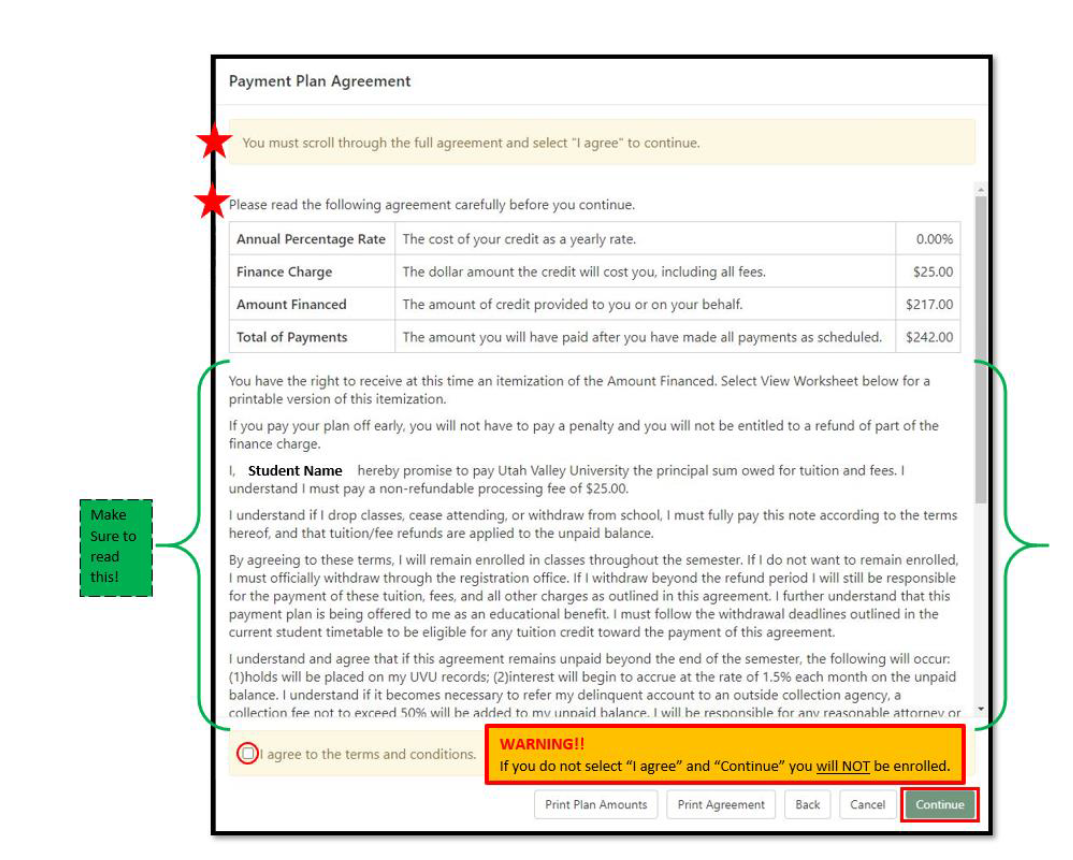
Submit your first payment; the options presented will be based on the payment method you previously selected.
PayPath Credit Card Payment - When you use a credit or debit card there is a non-refundable third-party processing fee of 2.85% (minimum $3.00) that will be added to your payment.
Verify the correct payment Method has been selected; then click Continue.
Verify the payment amount and click Continue.
Enter your card and billing information, then click Continue.
Electronic Check Payment
Under Account Information, fill in all the required fields. After you’ve verified the information, click Continue.
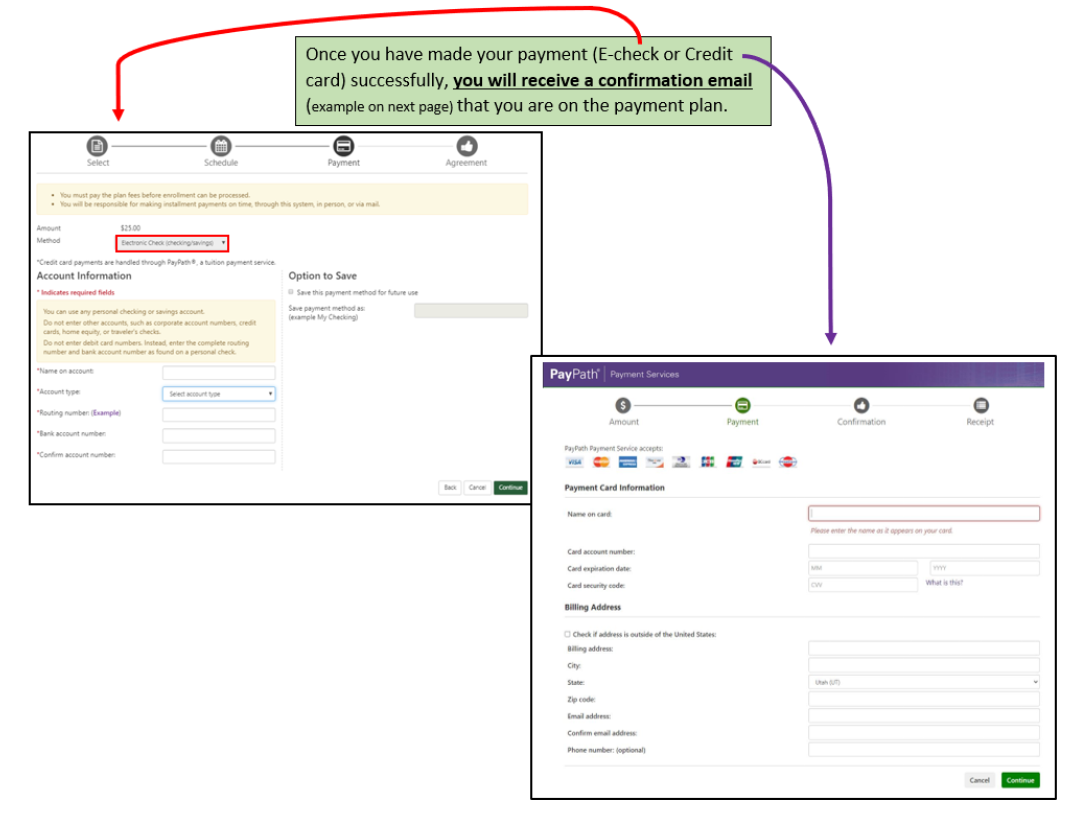
After payment has been submitted, verify you have received a confirmation email as pictured below.
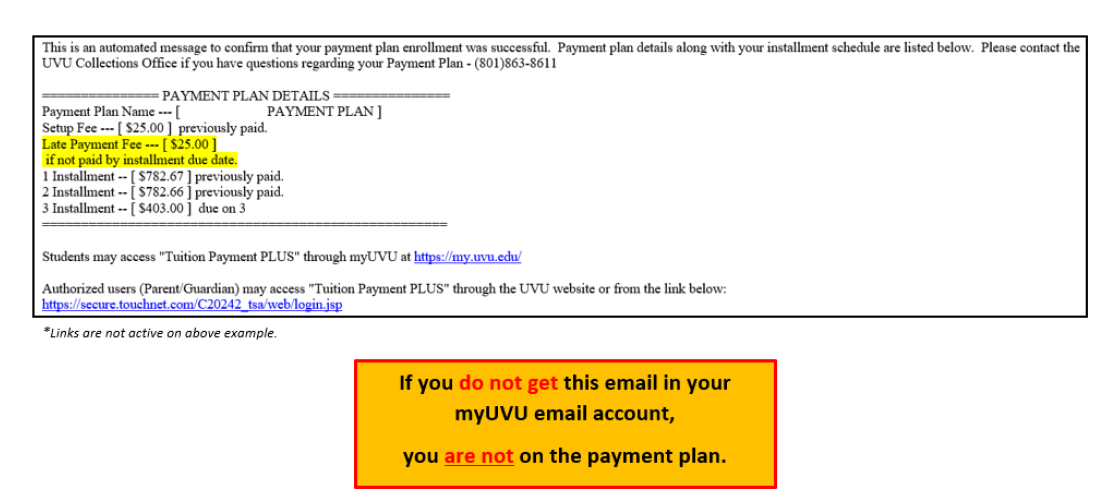
If you did NOT receive a confirmation email, you are NOT enrolled in a payment plan!!!
Related Articles
Contact Support
Contact the Collections Office at 801-863-8611 or email collect@uvu.edu for questions regarding the Tuition Payment Plan.
If you could not resolve your issue using the provided solution, please contact the Service Desk.
