How to Access Microsoft Office 365 Web Apps
Published Date:
Description
This article covers how to log in and use Office 365 (formerly known as Office Online) web-based applications.
To use your UVU licensing, you must log in with an @uvu.edu account. These instructions are for current students, former students, and current employees.
Solution
Log in to Office.com
Browse to Office.com and click on Sign in.
Enter your uvid@uvu.edu or your personalized address (ie., john.doe4@uvu.edu) on the login prompt; then click Next. This will redirect you to the UVU Microsoft Office 365 login page.
All students and employees at UVU are using the new Microsoft authentication system. Whenever you log in to a system linked to UVU’s Microsoft directory you will see the login prompt as pictured below.

Enter your myUVU password and click Sign in.
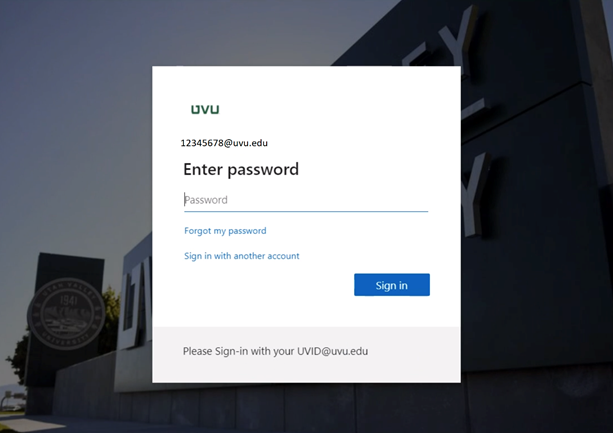
Once signed in, find the available applications on the left sidebar. Click on the desired icon for the application (i.e., Word, Excel, PowerPoint, and OneNote) you wish to use.

Related Articles
Contact Support
If you could not resolve your issue using the provided solution, please contact the Service Desk.
