How to Set Your Account Security Settings
Published Date:
Description
Learn how to set Microsoft Security Settings which are used for Microsoft Multi-Factor Authentication (MFA) and for password recovery in case you need to change or reset your password. It is how Microsoft will know you are working on your account.
This applies to all current students, former students, and current employees working in the UVU Microsoft 365 environment.
These Security Settings are for you to secure your own account. It is HIGHLY RECOMMENDED that you set multiple authentication methods with your phone and personal email address as a minimum.
Solution
Set Up Security Settings at Login
If your Security Settings have expired or not been set, you will be prompted to do so on your next login:
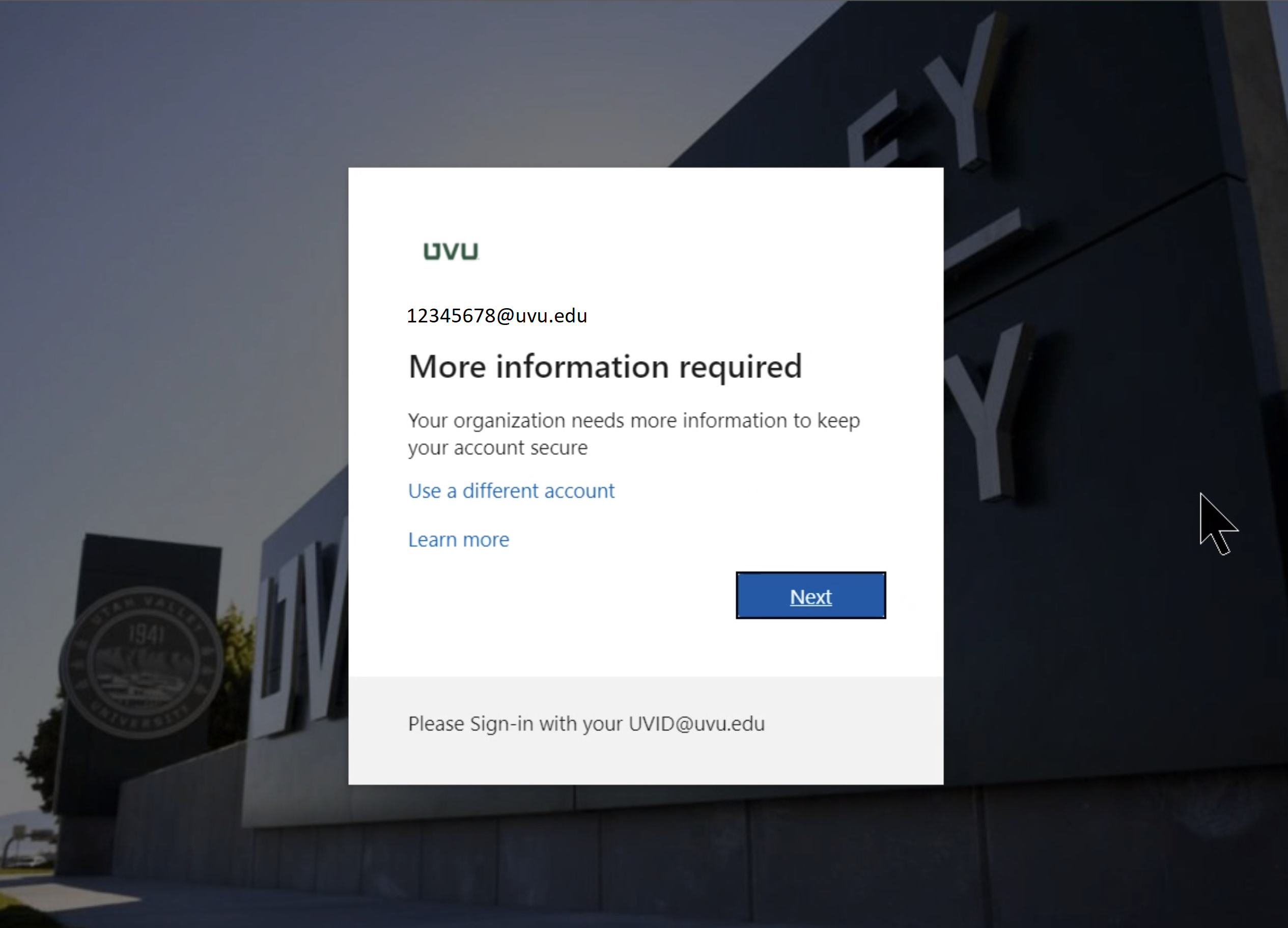
Click the Next button. You will then be prompted to add an authentication method.
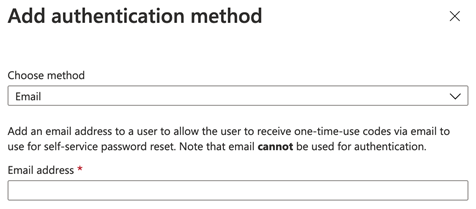
The Phone method: Enter your phone number and select your preference of receiving a text message or a call when authentication verification is required.
It is best to set up your phone for text messaging because that can be used for both MFA and password recovery:
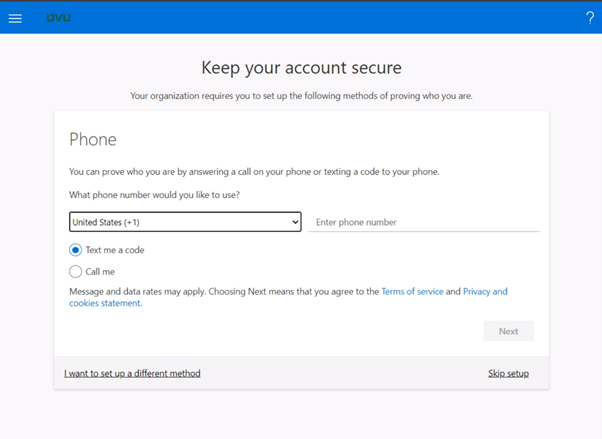
The Email method: It is strongly recommended that you also set up a personal email account for verification purposes. Be sure to enter a non-UVU personal email address.
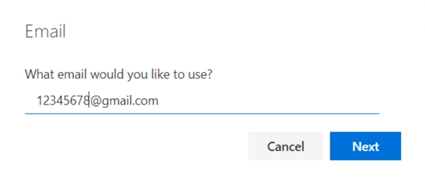
Review & Update your Security Settings at Office.com
Navigate to Office.com and click Sign in.
If you are not already signed in then do so using your UVID@uvu.edu and myUVU password.
To review or update your Security Settings, you can click on your initials or picture in the upper right-hand corner of any M365 application and click View Account.
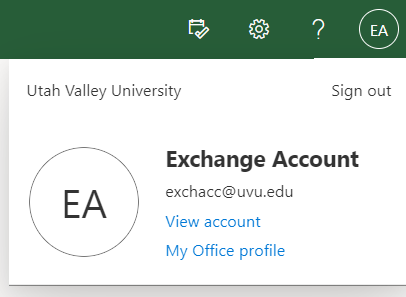
Within the Security info section select the UPDATE INFO link.
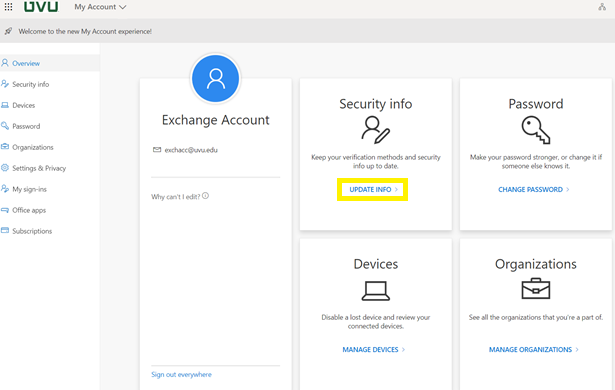
It is strongly suggested that you have multiple authentication methods so you are not accidentally locked out of your account. To add an authentication method simply click on the + icon pictured below.
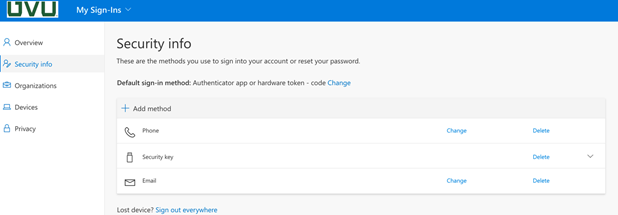
You can also review your Security Settings at My Sign-Ins (microsoft.com).
Related Articles
Contact Support
If you could not resolve your issue using the provided solution, please contact the Service Desk.
