Faculty Annual Reviews
Published Date:
Description
This article is meant to give faculty members quick start information for using the Watermark Faculty Success annual review process.
Faculty members submit their annual reviews via the Watermark Faculty Success automation workflows. Faculty members may go to the BI Services webpage for more information on the faculty portfolio and workflow system.
Solution
Access your Annual Review Workflow
Access Faculty Success through myUVU or through the link on the Watermark task email you received.
Your annual review forms are available in the Workflow > Tasks > Inbox area of Faculty Success.
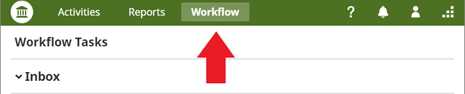
Tips and Tricks
Reminder emails will come from Watermark, so remember to check your junk or spam folder in case they end up there. Even if you don’t see your reminder email, you can always access Faculty Success through myUVU and access your form.
You will receive an email when you have a task to complete and reminder emails will continue until you have completed the task.
Items on the form with a red dot ● are required.
Adding Information
Forms may have file upload options at various points. Generally, you are able to attach as many files as you need of any file type. Individual files cannot exceed 1 GB.
You may have activity reports that you should add to your submission. These come from the Activities area of Faculty Success. If a report does not include all the information you think it should, check your activities area and make entries where needed. You can then refresh the report in the workflow area to bring in your updates.
You can see where your form is in the process by navigating to the Workflow > Tasks > History area of Faculty Success.
Submitting Forms
Using the Actions button in the upper right of the form, you are able to save your work. This not only allows you to leave and resume later but also gives peace of mind that your work will not be lost in the event of a problem.
You can recall the form if it has not passed the next step in the process. However, this removes any work done in that NEXT step. Please contact the next step owner before recalling your submission to ensure that the information entered is saved outside of the workflow.
The Actions button has other options such as submitting the form when you are ready.
The system will not submit your annual review form for you, even if the due date has passed.
Related Articles
- How to Add a Profile Photo to Your Faculty Portfolio
- Importing CV Data into Watermark Faculty Success (Formerly Digital Measures)
- Department RTP Chair Workflow Information
- Faculty Annual Reviews
- How to Access Watermark Faculty Success (Formerly Digital Measures)
- How to Set Up Watermark Faculty Success (Formerly Digital Measures) to Share Data with Faculty Web Pages
Contact Support
If you could not resolve your issue using the provided solution, please contact the Service Desk.
