How to Add a Profile Photo to Your Faculty Portfolio
Published Date:
Description
This article explains the process of uploading a new profile photo to your UVU Faculty profile. This photo will automatically be used for your employee profile photo as well.
⚠ This option is only available for UVU Faculty. Faculty members must have a Watermark Faculty Success account (formerly Digital Measures) to use this feature. New full-time faculty are automatically set up with an account. Adjuncts and others need to request an account through the UVU Service Center Portal.
Non-faculty employees looking to update their employee profile photo should follow this guide.
Solution
Log in to Your UVU Faculty Portfolio Through myUVU and Upload Your Profile Photo
Sign in to your myUVU web page.
Select the Faculty Resources option from the top menu bar.
Select the Retention, Tenure & Promotion Info option in the middle column.
Click on Faculty Portfolios (Faculty Success) and you will be taken to your Faculty Success account.
In the top left corner, click on the Activities tab.
Under General Information, click on Personal and Contact Information.

At the bottom of the page, go to the Photograph upload box to upload your photo.
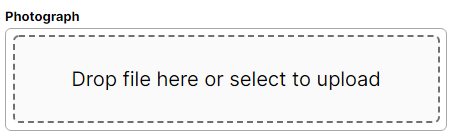
Uploaded Photos must meet UVU Faculty Profile Guidelines.
Must be a professional headshot of you
Must be recent (within approximately five years)
Must have full-face showing (both eyes)
Must have the face-centered in the photo and space above and to the sides of the head
Must have a plain grey, black, or white backdrop/background
Must meet the minimum dimensions of 475px x 675px
Must not exceed the maximum file size of 1MB
No black and white photos
No hats or sunglasses
No photos with family members, friends, or pets
No costumes or props
No avatars
After you upload the photo, don’t forget to click Save in the top right corner.
Please note that your photo will need to be approved before it will appear on your Faculty Profile. You will receive an email once your photo has been approved; it may take a few hours.
Related Articles
- How to Add a Profile Photo to Your Faculty Portfolio
- Importing CV Data into Watermark Faculty Success (Formerly Digital Measures)
- Department RTP Chair Workflow Information
- Faculty Annual Reviews
- How to Access Watermark Faculty Success (Formerly Digital Measures)
- How to Set Up Watermark Faculty Success (Formerly Digital Measures) to Share Data with Faculty Web Pages
Contact Support
For any issues related to the Watermark Faculty Success system, a Faculty Portfolio Support ticket must be submitted through the UVU Service Center Portal.
