How to Invite Guests to Teams
Published Date:
Description
At times, it may be necessary to add a user who is not a current student or employee at UVU to a Team. Such users must be added as guests.
You must be a Team Owner in order to add guests to a team.
Guests may not be added to a single channel, and must be added to an entire team. Guests invited to a team will therefore be able to see all channels and content within that team.
Solution
Add the Guest as a Member to the Desired Team
While signed in to Teams, click the Teams tab.
Locate the team you want to invite the guest to, then click the three dots (meatball) menu next to the team name.
Click the Add member button.
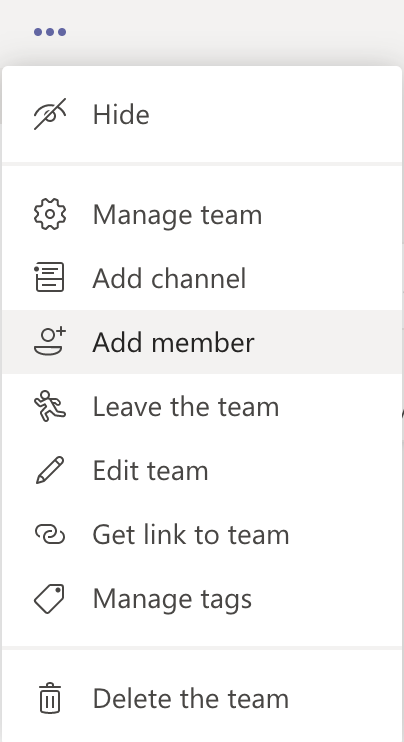
Enter the full email address of the guest.
Click Add.
Invited Member Must Accept the Team Guest Invitation
The invited guest will receive an email from noreply@email.teams.microsoft.com with a link to open Microsoft Teams.
Click the Open Microsoft Teams button.
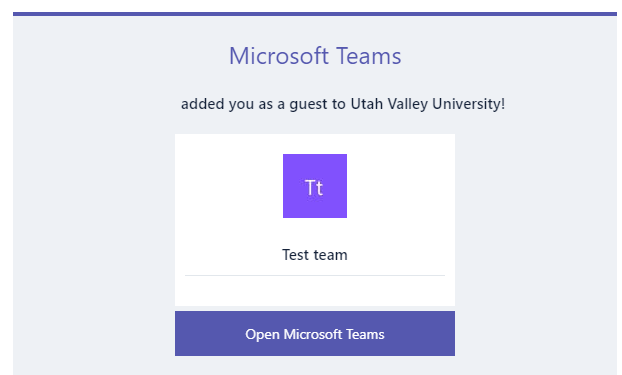
The user will be prompted to sign in to a Microsoft account associated with their email address.
If they are unsure of their password, they can click Forgot my password to recover their password.
After signing in, they will be prompted to agree to the terms and conditions. The user must click Accept to be able to participate in the Team’s activities.
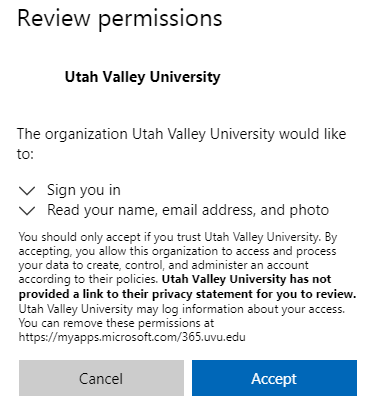
Related Articles
Contact Support
If you could not resolve your issue using the provided solution, please contact the Service Desk.
