Teams Voice Silent Ringing Issue
Published Date:
Description
If a Teams call comes in but the ringing sound is silent, this issue might be caused by Teams settings. By adjusting Notifications and Devices, the ringing sound may be restored.
If applicable, make sure your Aeropex headphones are turned on and charged when following these troubleshooting instructions.
Solution
Update Settings for Teams Notifications and Devices
In Microsoft Teams, navigate to the top More (3-dot) menu next to your avatar, then open the Settings dialog.
Click on the Notifications tab.
Check on the Play sound for incoming calls and notifications option. If it is disabled, change this setting to enabled.
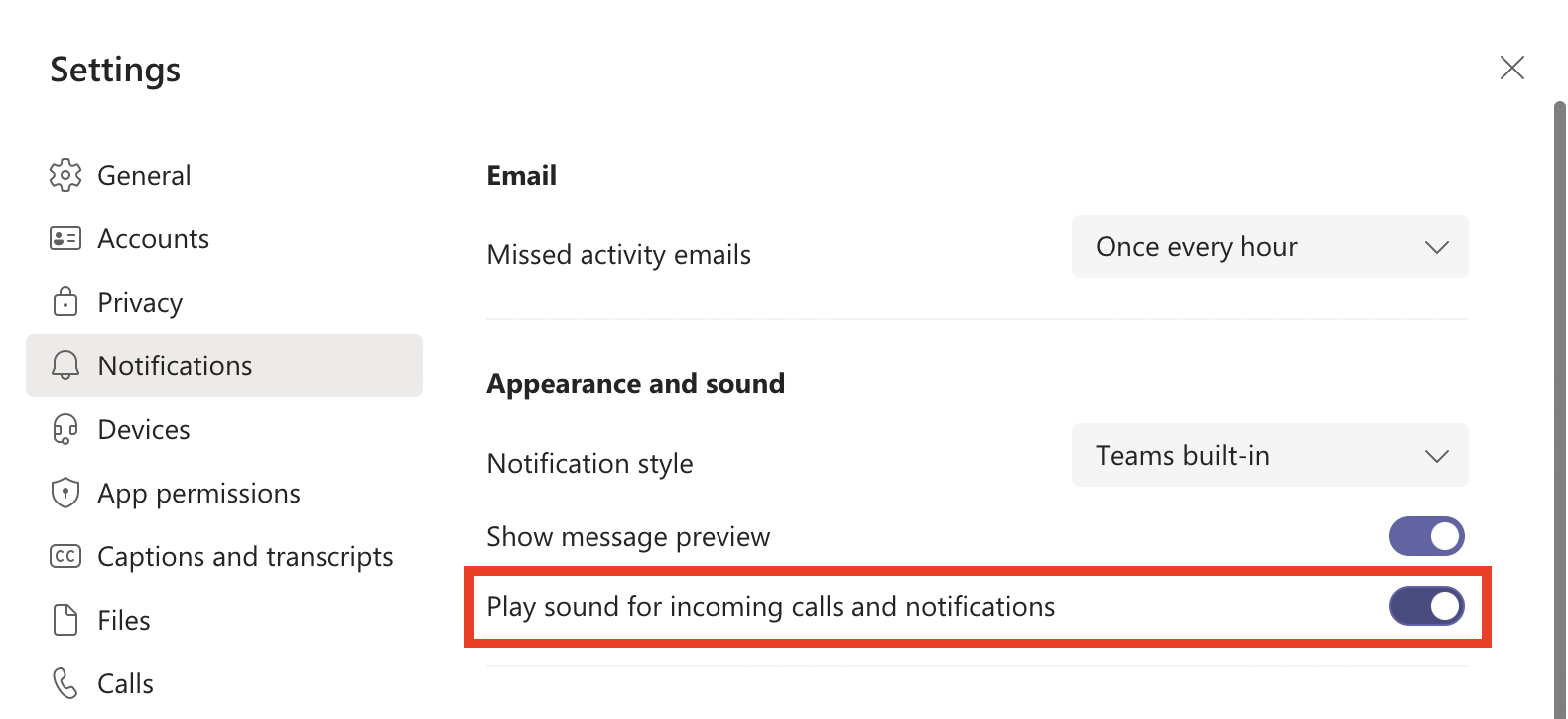
Click on the Devices tab.
Select an appropriate device from the Speaker drop-down menu (e.g., your Aeropex headset).
Select an appropriate device from the Secondary ringer drop-down menu (e.g., your computer’s internal speakers).
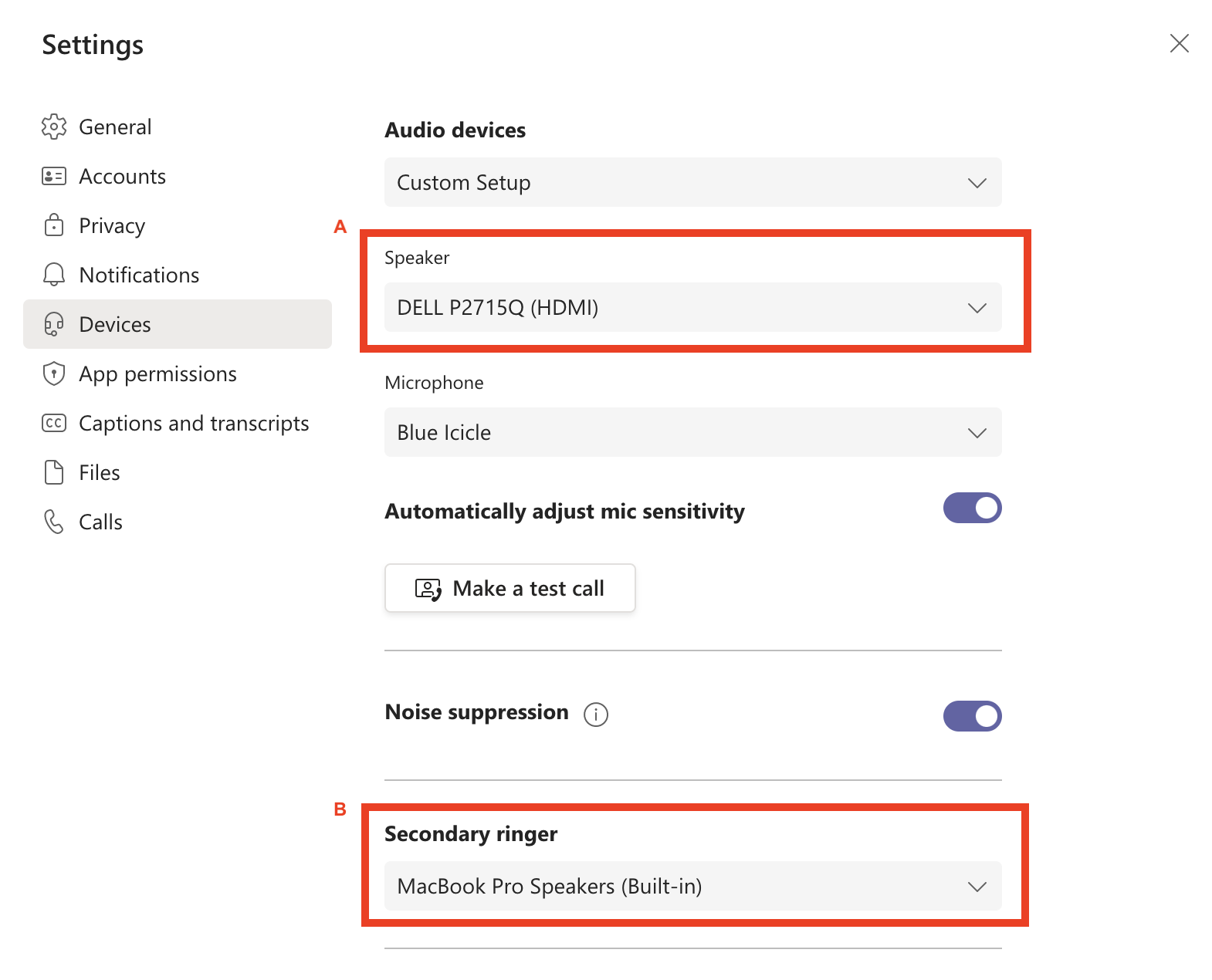
Exit the Settings dialog box by clicking on the Close (X) button.
To test if the problem is resolved, have another user call you using Teams. If necessary, change the secondary ringer option until it works as desired.
Related Articles
Contact Support
If you could not resolve your issue using the provided solution, please contact the Service Desk.
